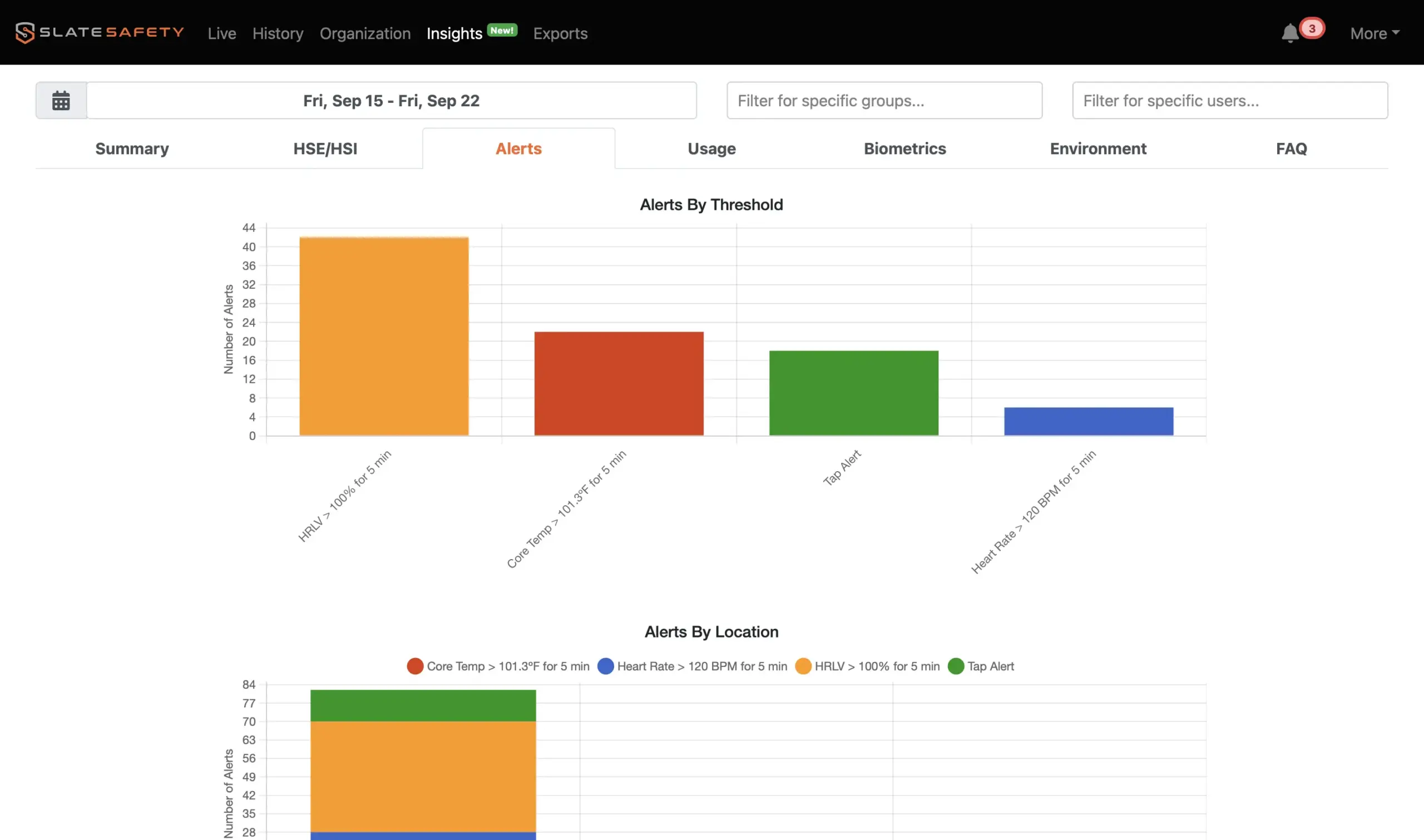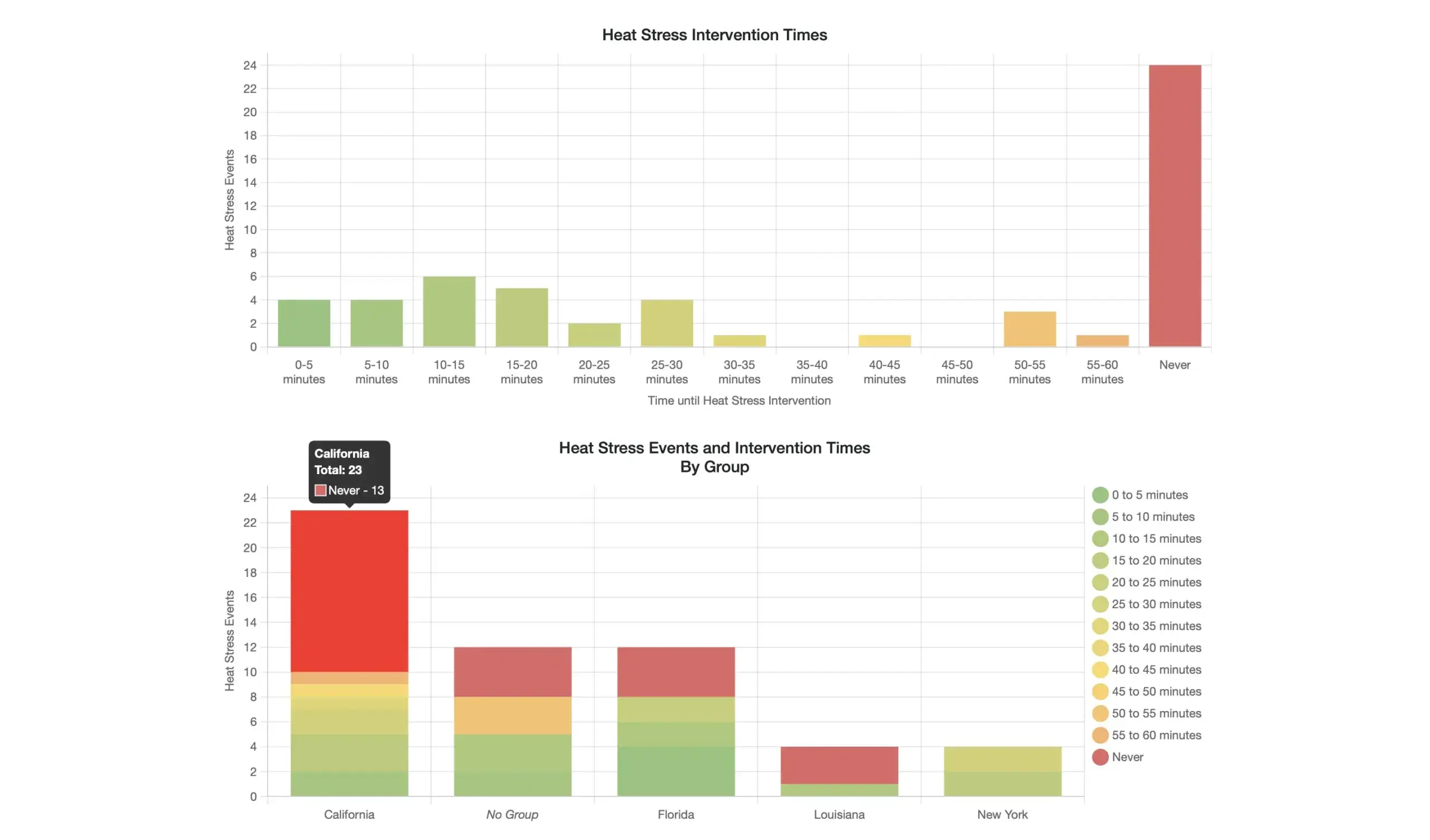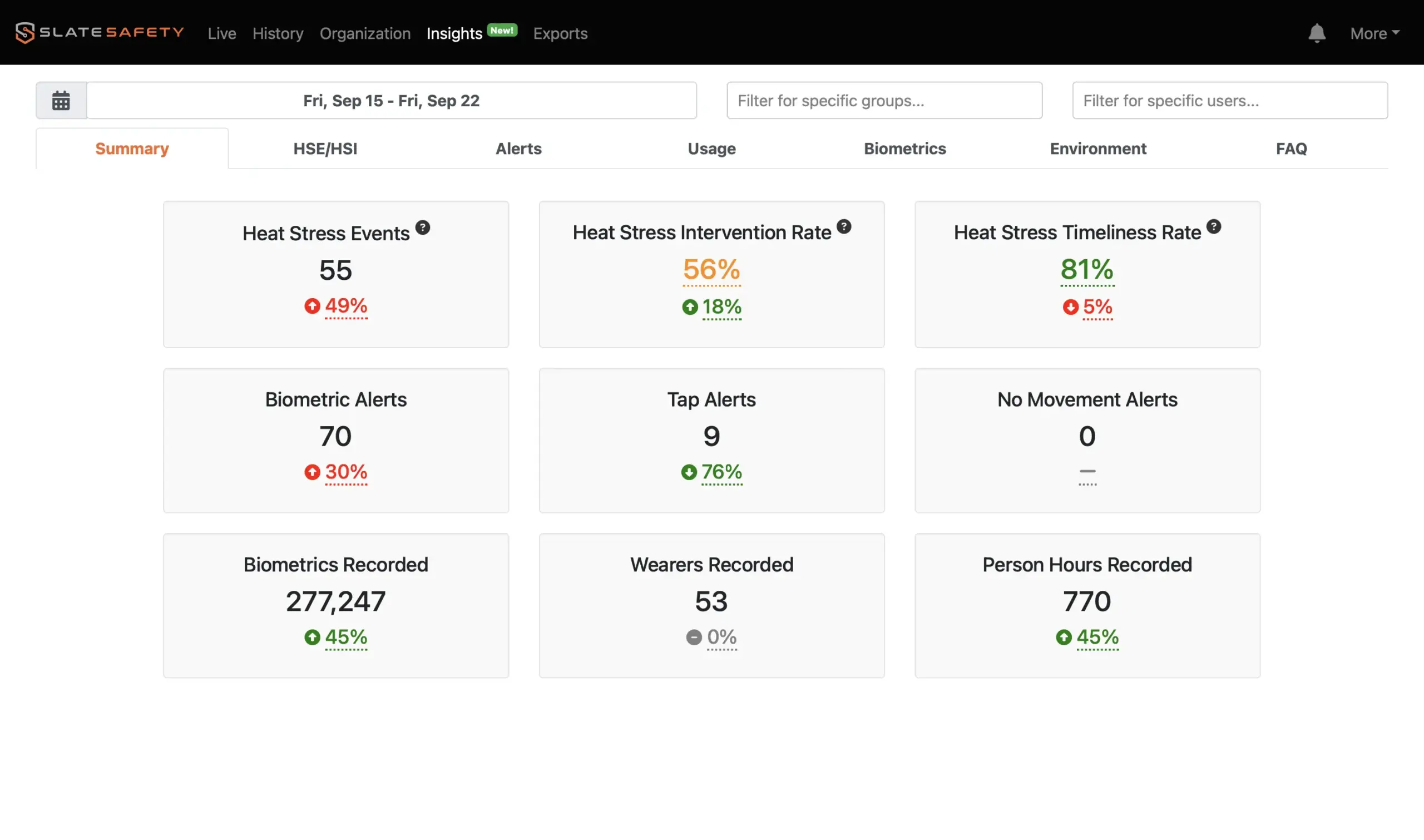Software V2
Discover our breadth of capabilities for organization, configuration, insights and more in our application
Discover our breadth of capabilities for organization, configuration, insights and more in our application
Monitor your workforce with SlateSafety’s enterprise-grade software.
Monitor your workforce with SlateSafety’s enterprise-grade software.
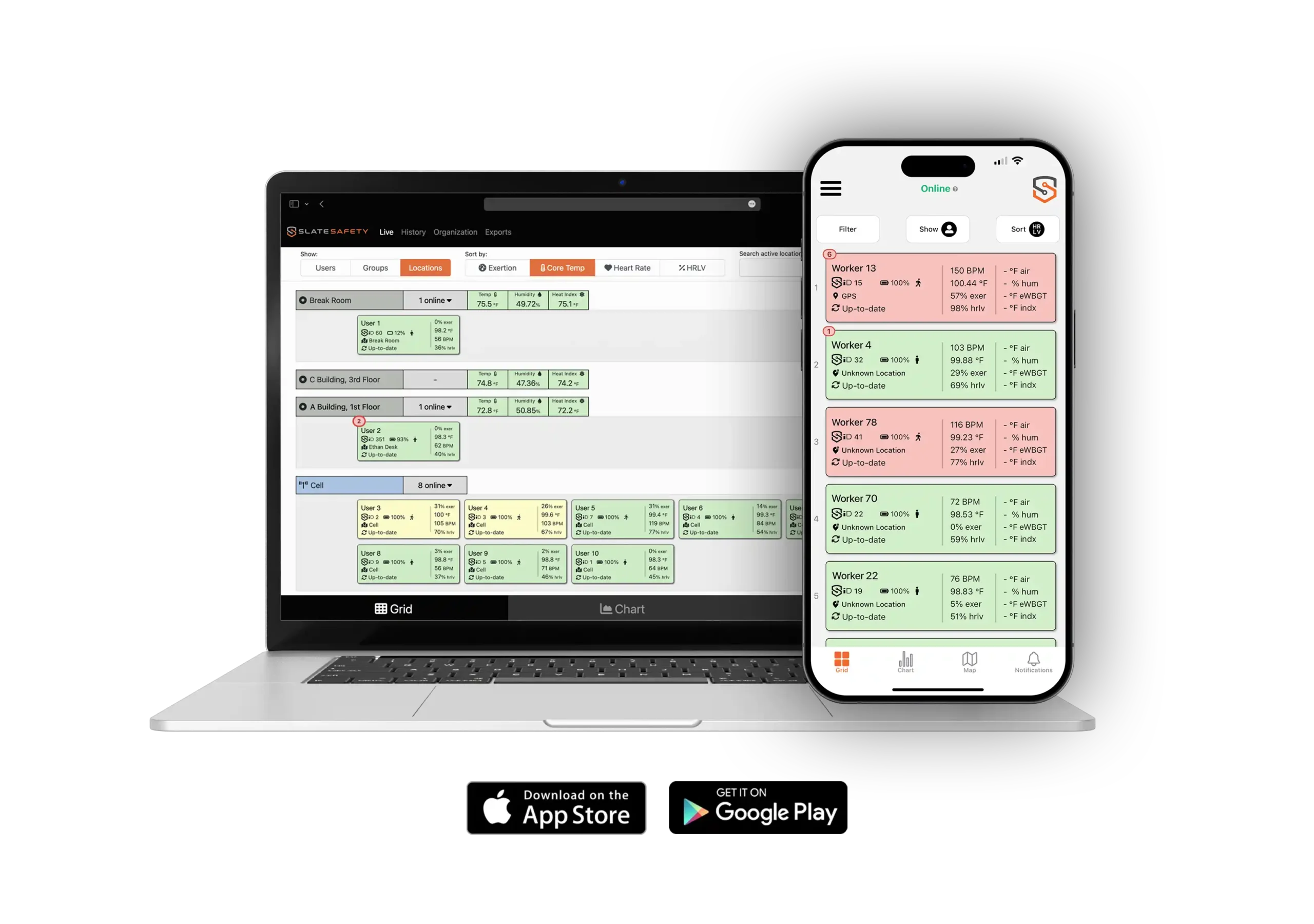
Identify Injuries Before They Occur
SlateSafety’s Live Page allows organizations to view the core temperatures, heart rate levels, threshold limit values of BAND V2 wearers in real-time. The view can be organized by users, groups or locations.
Depending on their exertion level, users will display in different colors. Green indicates low exertion, yellow indicates moderate exertion, and red indicates high exertion.
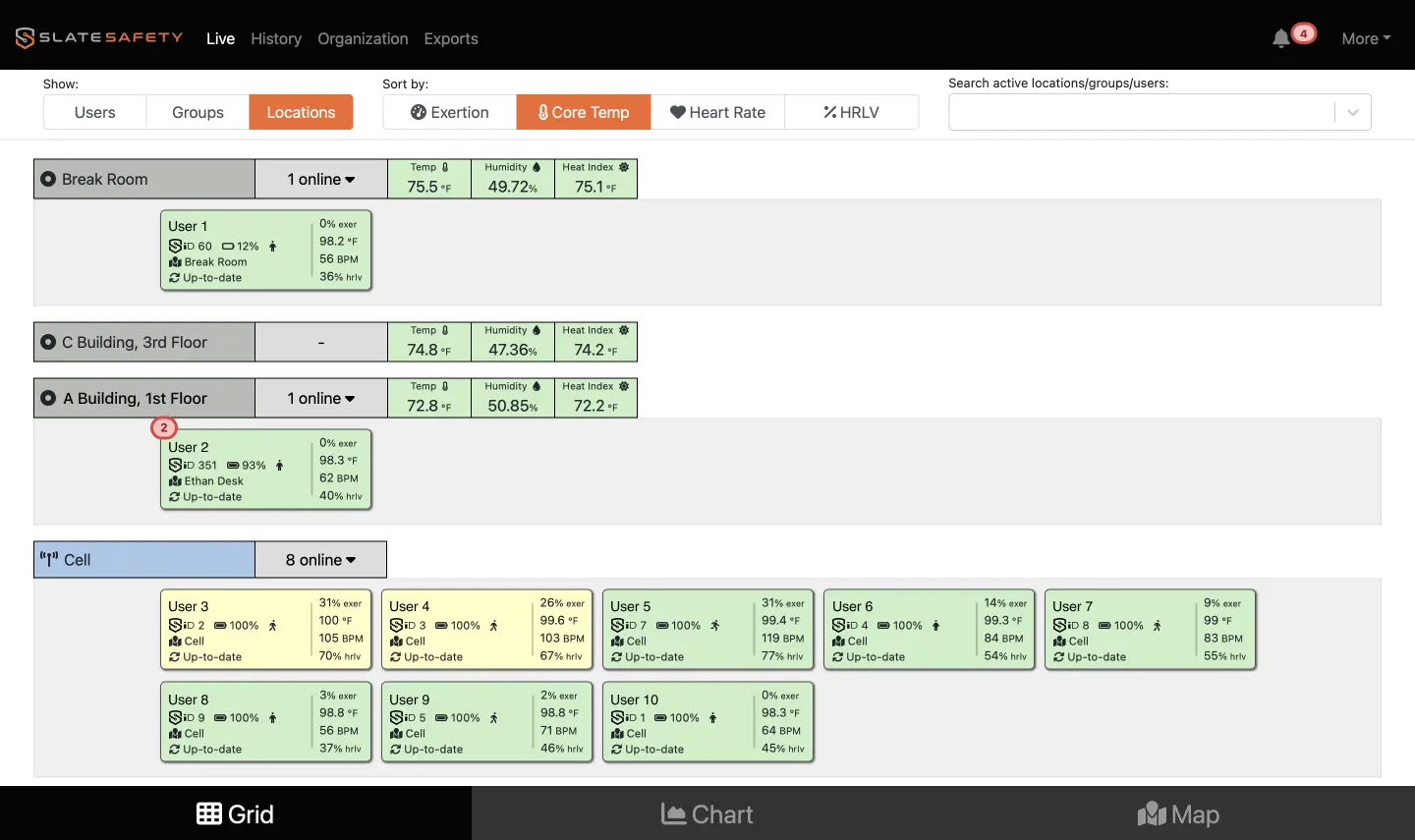
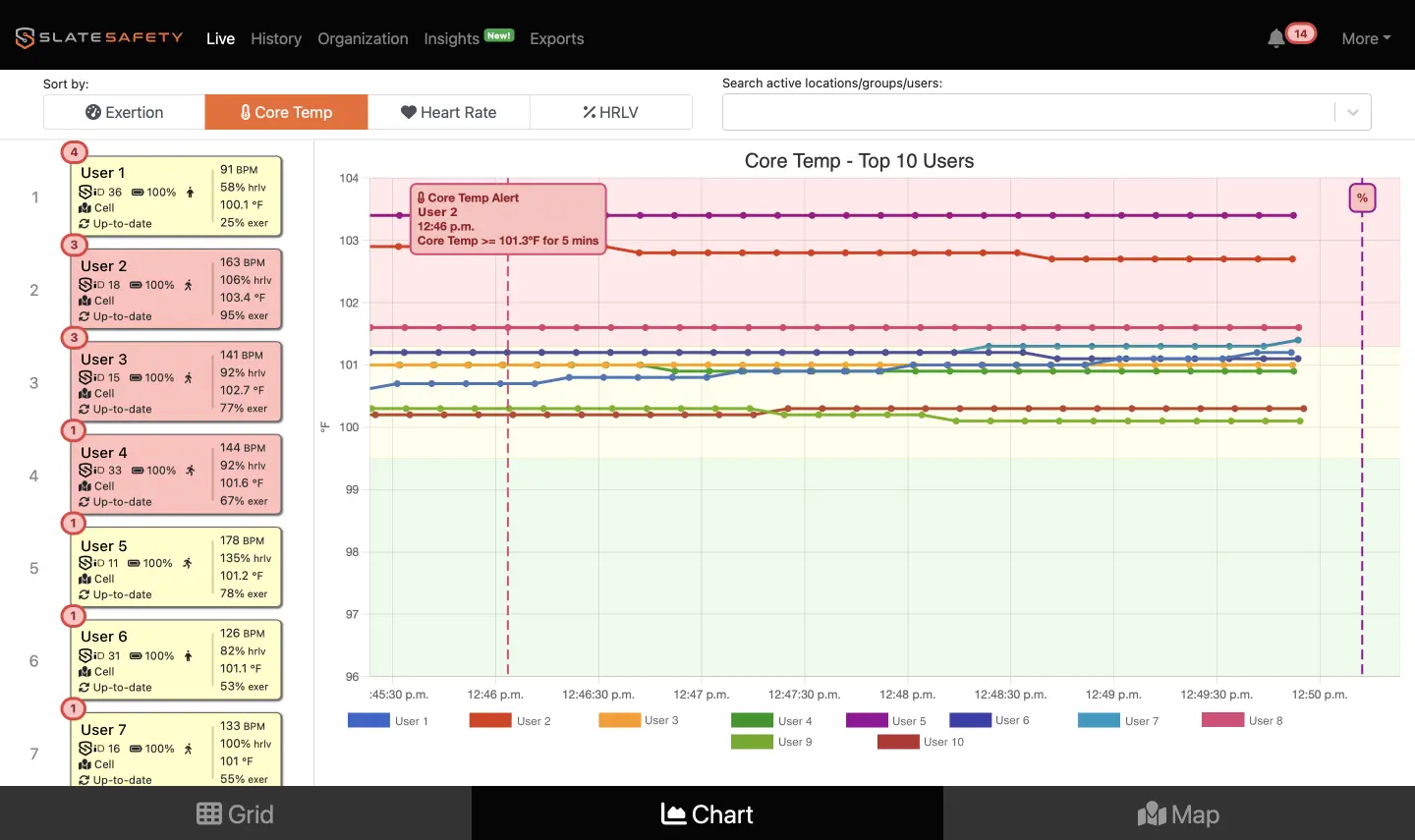
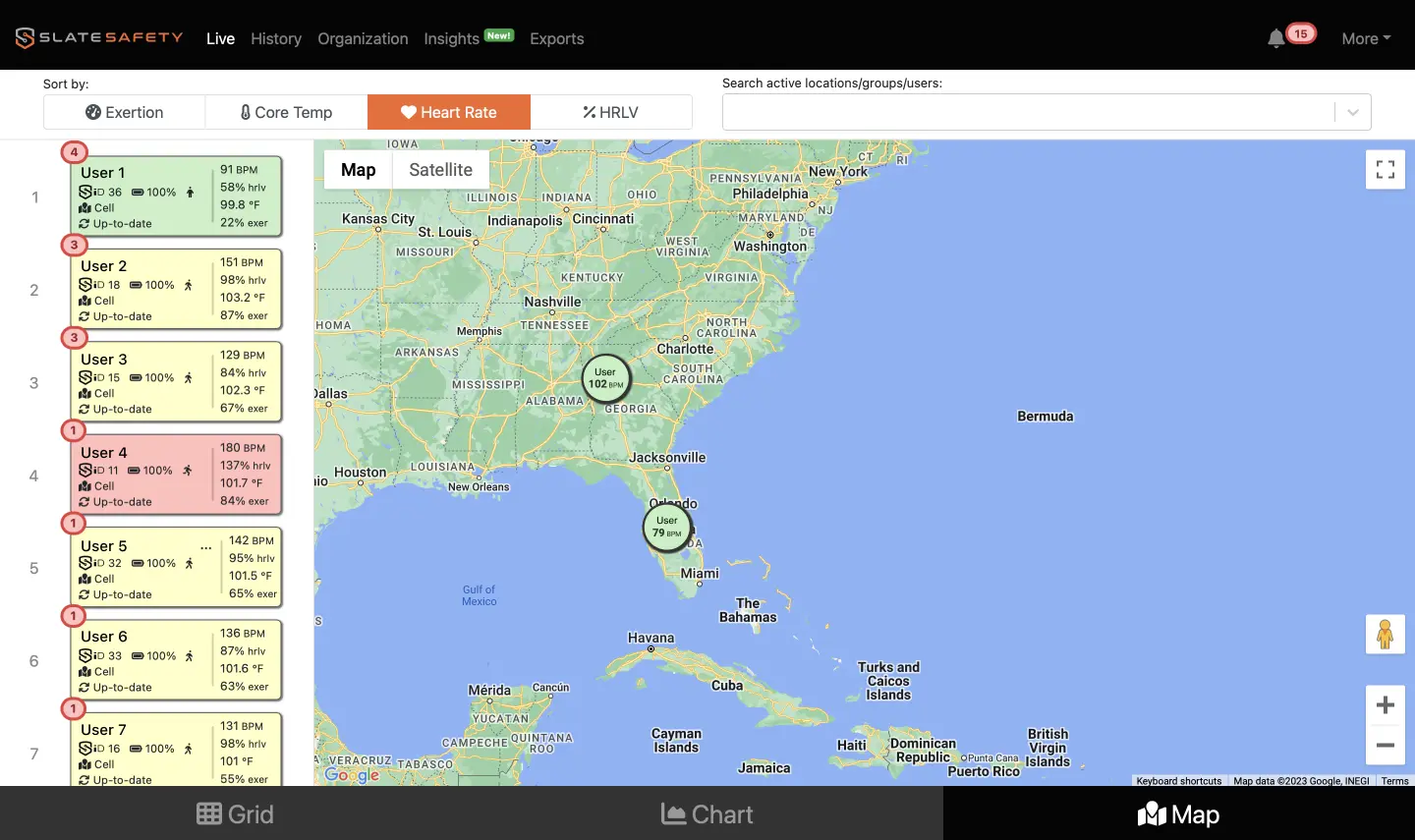
View Near Misses
The History Page gives organizations the ability to see historic physiological and environmental data. The History Page allows you to review all alerts, heat stress interventions, and variations in core body temperature throughout each workday.
Environmental data such as heat index, air temperature, and humidity are also viewable with a BEACON V2.
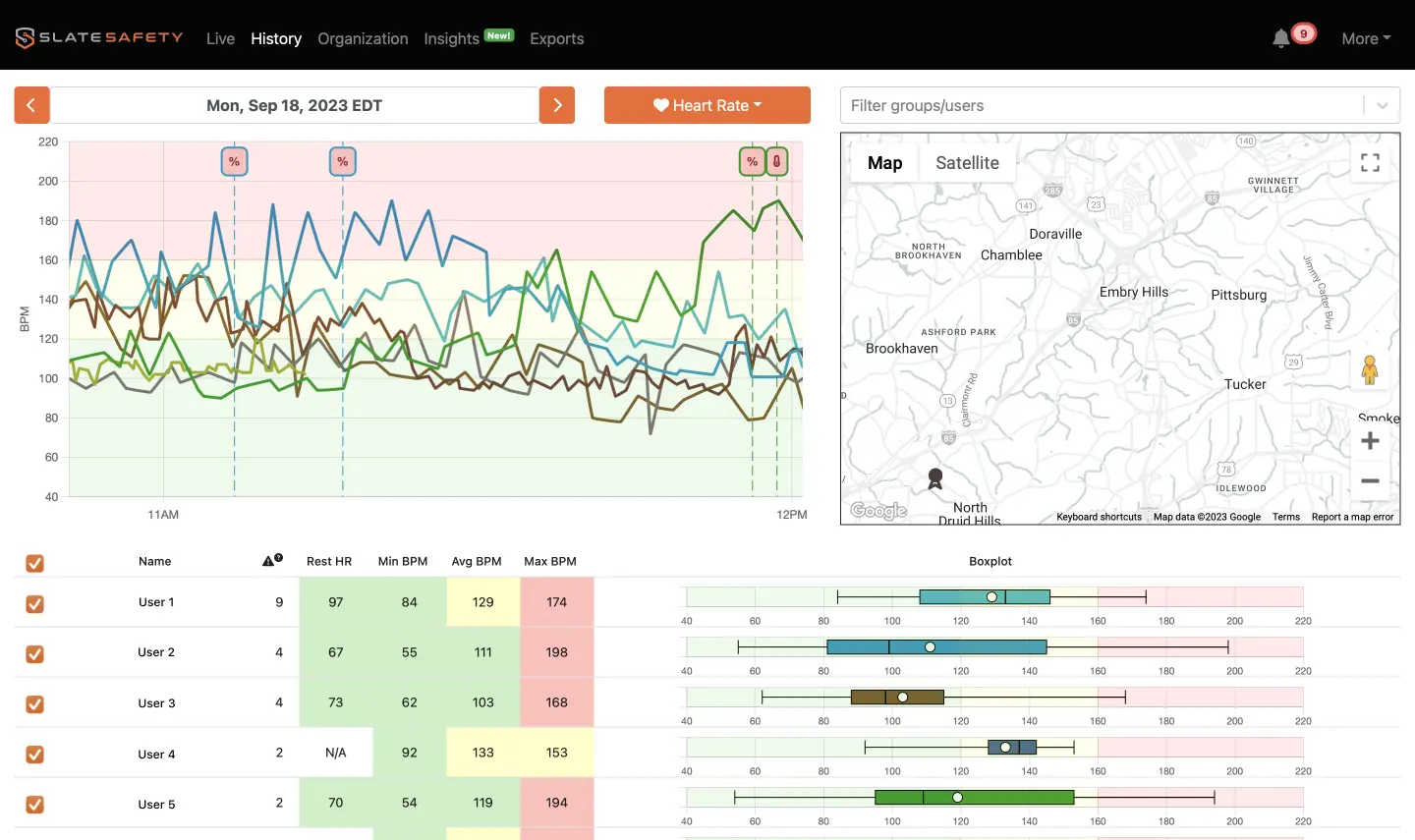
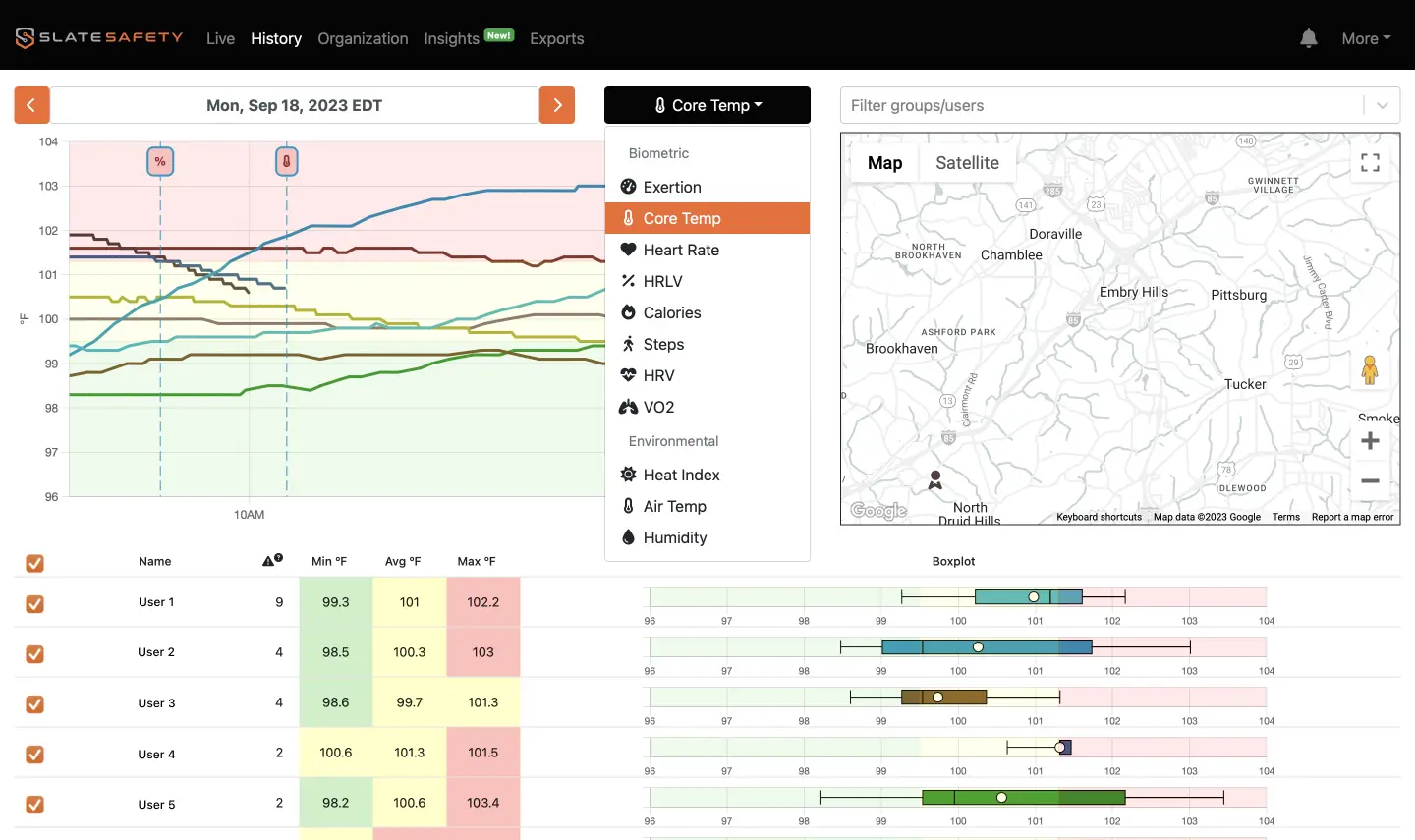
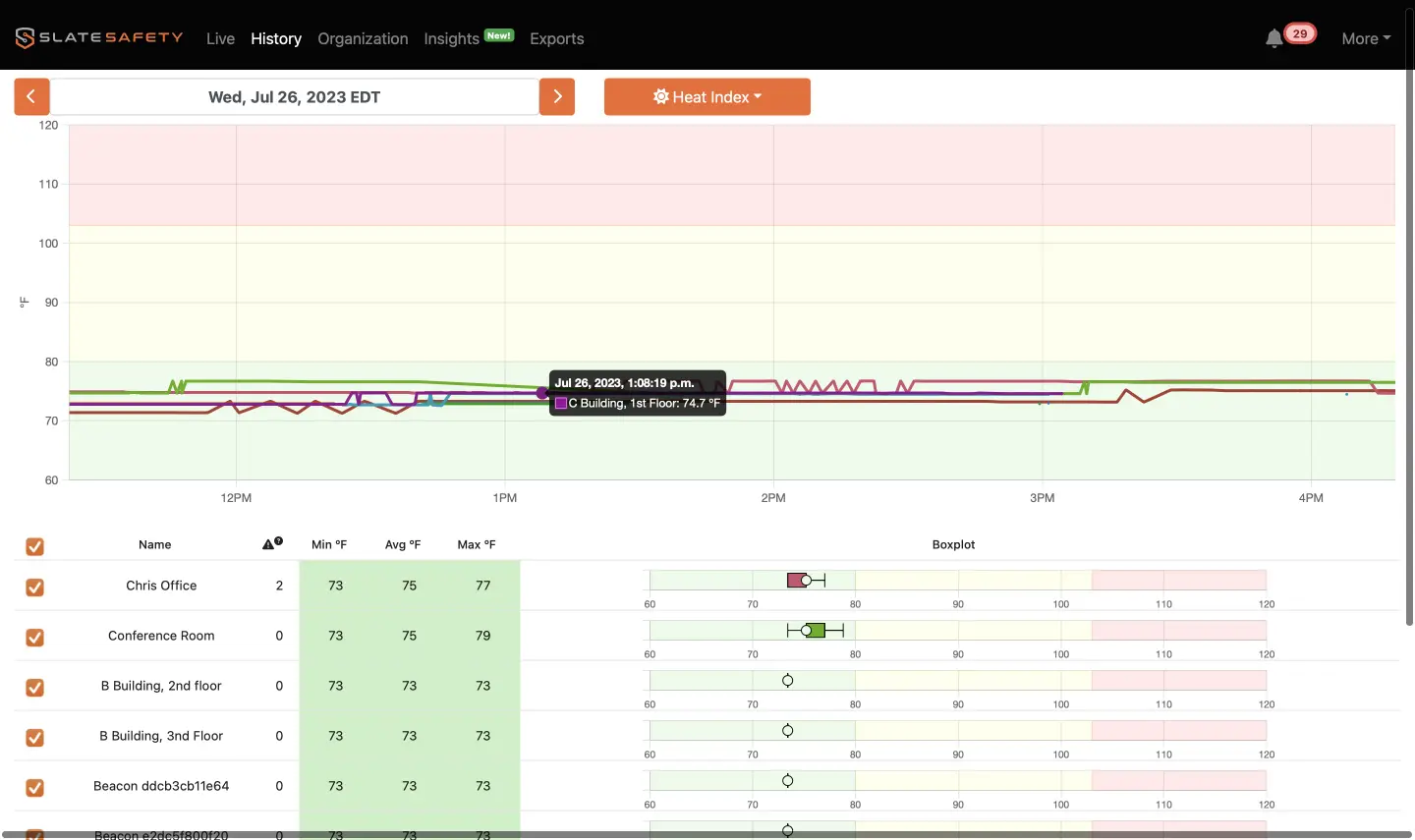
Easily Configure Alert Contacts and Thresholds
The Organization Page allows organizations to see all devices, users and configurations that they have. From this page, organization admins are allowed to:
- Assign or unassign BANDs from users
- Assign and modify loadouts to users
- Archive users
- Remove or add users from groups
- Create and modify alert thresholds
- Modify device names
- Configure the design of user cards on the Live Page
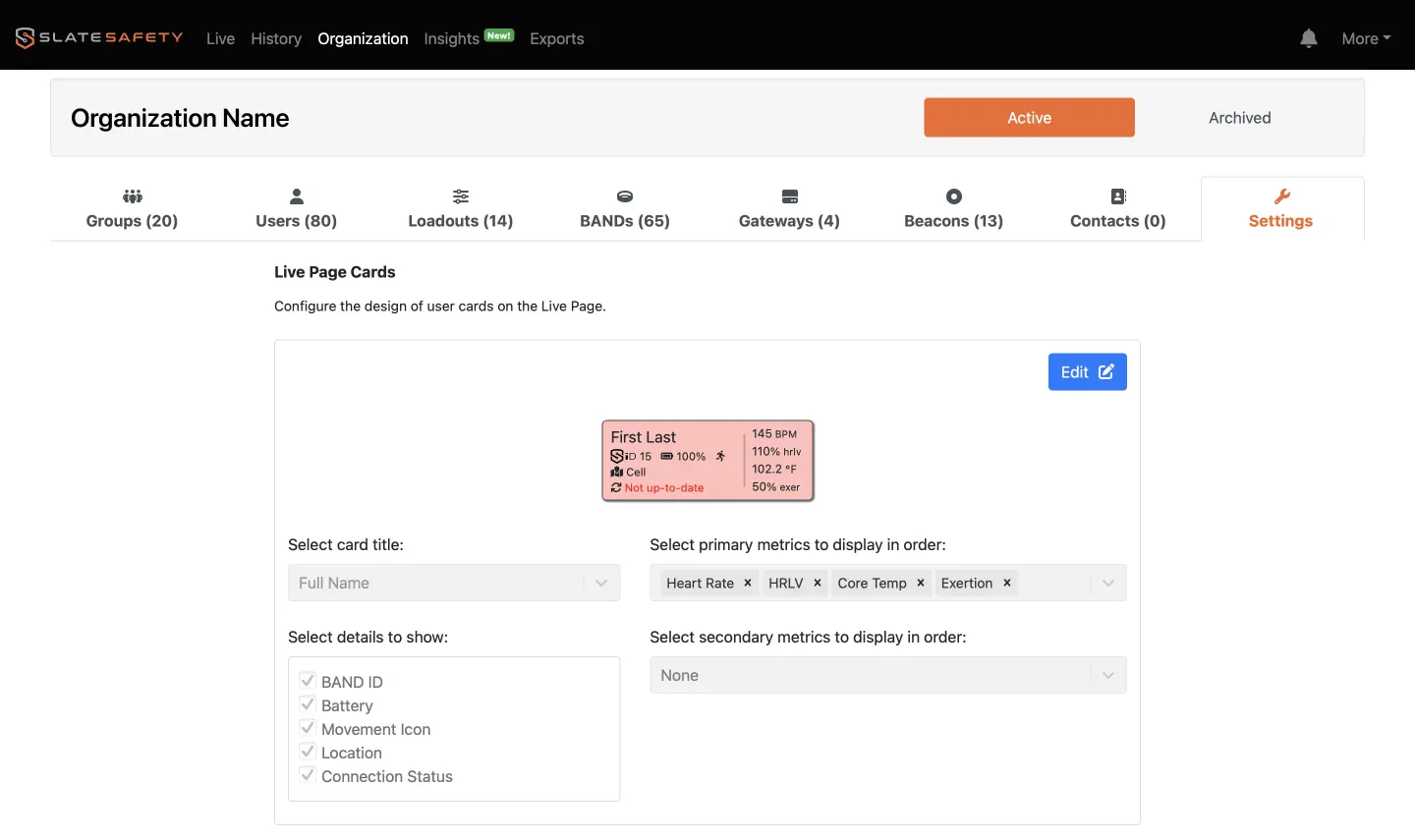
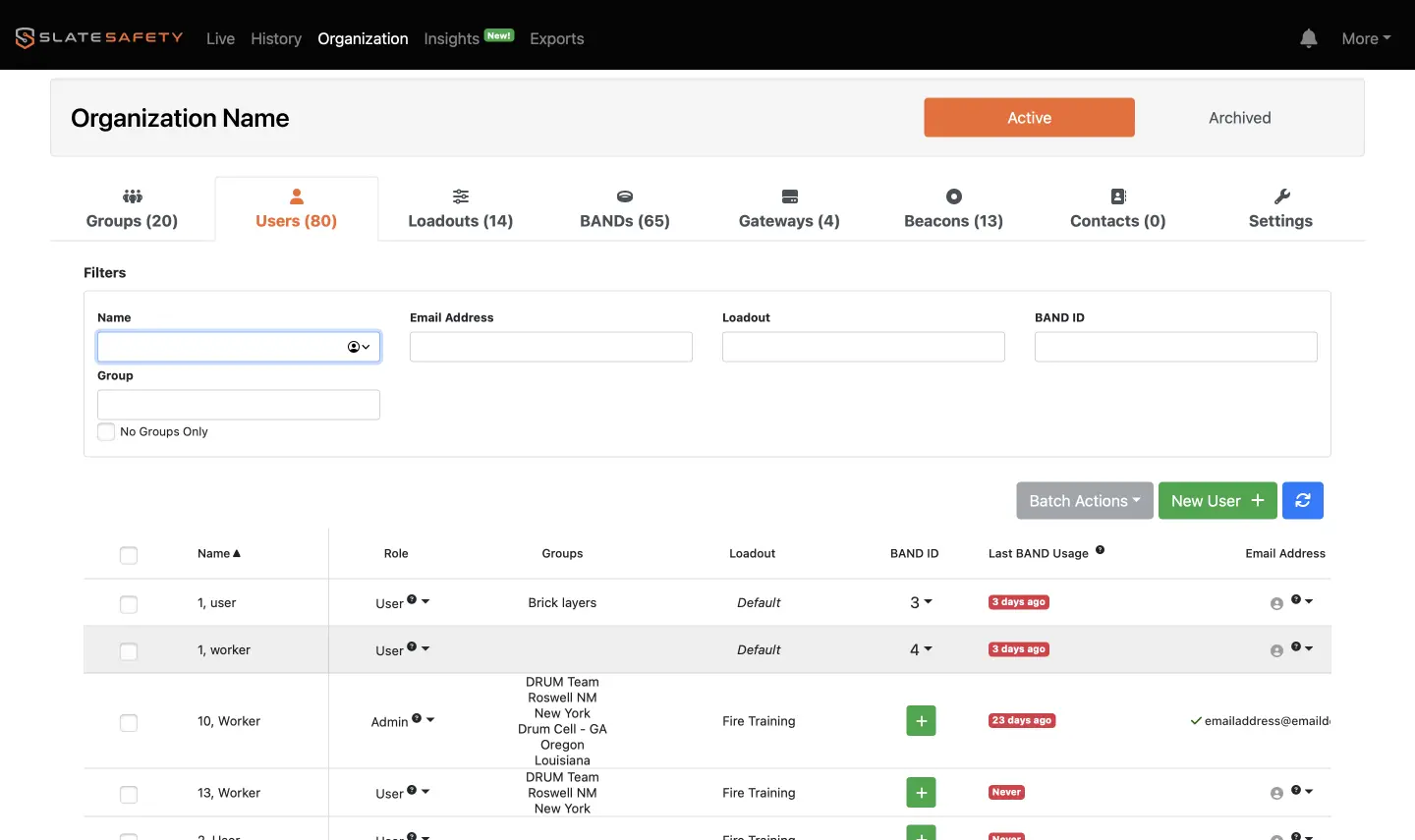
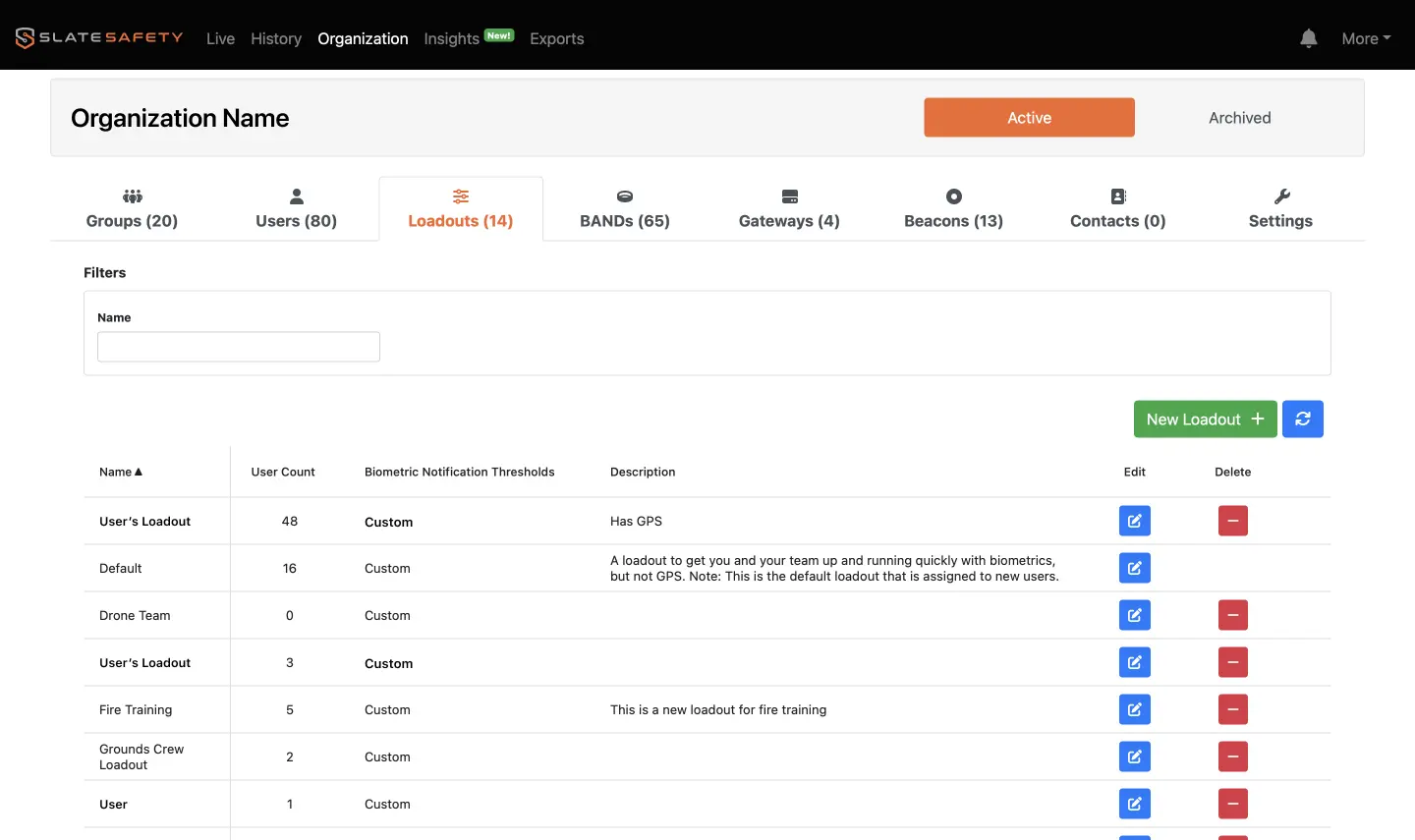
Evaluate Your Heat Stress Program
The Insights Page gives admins a deeper look into how the data collected from our BAND V2s can be sorted. This provides a clear way for organizations to see where they excel in heat stress management or if there is area for improvement. We provide a summary of heat stress events, intervention, timeliness, alerts, and wearer data.